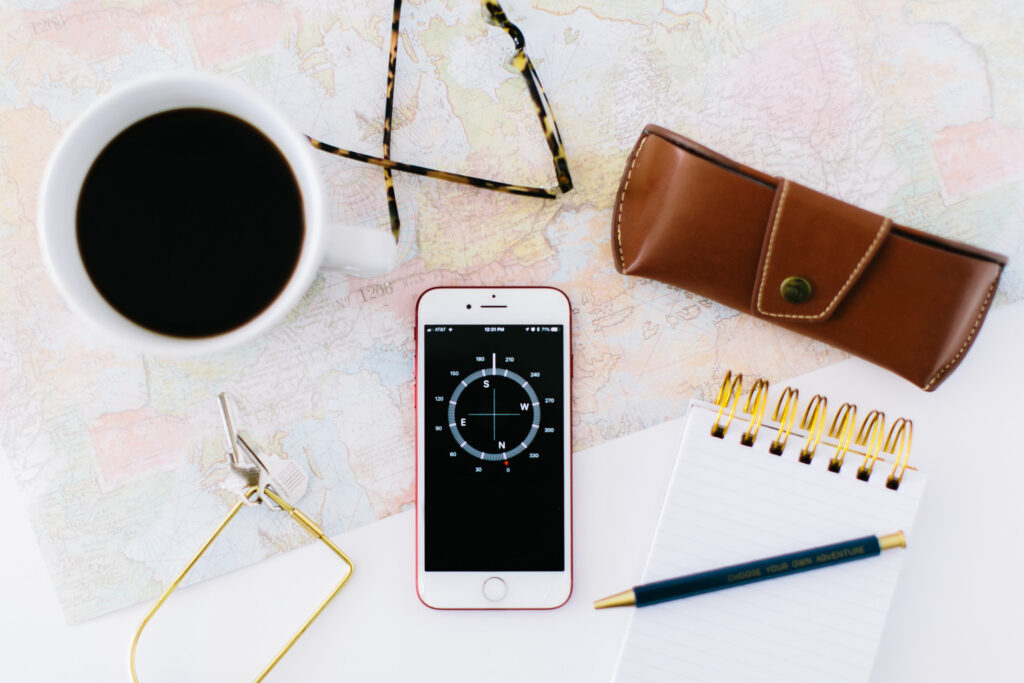
When you’re a small business owner or entrepreneur just starting to use social media to grow your business, it can feel like everyone knows the secret to doing it “right” — except you.
Gorgeous graphics. Flawless photos. Perfect grids. Captivating videos.
How do they do it?
And how do they still have time to run their actual businesses??!
Well, I’m happy to report that it’s not magic or a super-human ability — a lot of it simply comes down to using the right tools.
Over the years, I’ve tried dozens of different social media tools and apps. And the ones I’ve outlined here are total game-changers for your social media marketing.
Plus, they’re super-easy (dare I say fun?) to use — and did I mention that they’re free?
Trust me, once you start using these tools, you’ll never look back.
Let’s dive in!
1. Canva
What it is: A graphic design tool for non-graphic designers
Why I love it: All those things you used to have to outsource to a graphic designer to look half-way decent? Now you can do it all yourself in Canva with just a few clicks!
Social media graphics, flyers, posters, logos, brochures, menus — you can now do it all in Canva.
Plus, you don’t have to start with a blank page: Canva literally has thousands of templates for you to choose from. Just add your desired colours, fonts, images, text, etc. and you’re good to go!
How you can use it:
- Create beautiful, on-brand graphics for your social media posts
- Create eye-catching Instagram Stories and Highlight covers
- Instantly elevate your Facebook cover
- Create gorgeous Instagram Carousels
- Source free stock photos, videos, graphics & more
Mobile vs. Desktop: You can use Canva on both your phone and your desktop, but most people find it easier to design on desktop.
Cost: There are both free and paid versions of Canva. The free version has pretty much everything you need to create fantastic social media graphics.
I use the paid version ($16.99 CAD per month), as it has more template options, some cool features like Background Remover, the ability to set up folders and brand kits for my clients, and a few other perks.
Get started: Set up your free account at canva.com, check out a beginner tutorial in Canva’s Design School and get going!
2. Lightroom Photo Editor
What it is: A photo-editing app that allows you to edit your photos directly on your phone — making them brighter, crisper, more vibrant, whatever you want!
Why I love it: Ever wondered why other people’s accounts have seemingly flawless photos, or how every small business owner except you is somehow also a professional photographer?
The reason? Lightroom.
The desktop version of Lightroom (aka Lightroom Classic) has been the go-to software for professional photographers for years. And now, with the free mobile app, we all have easy access to the game-changing features that make this tool so powerful.
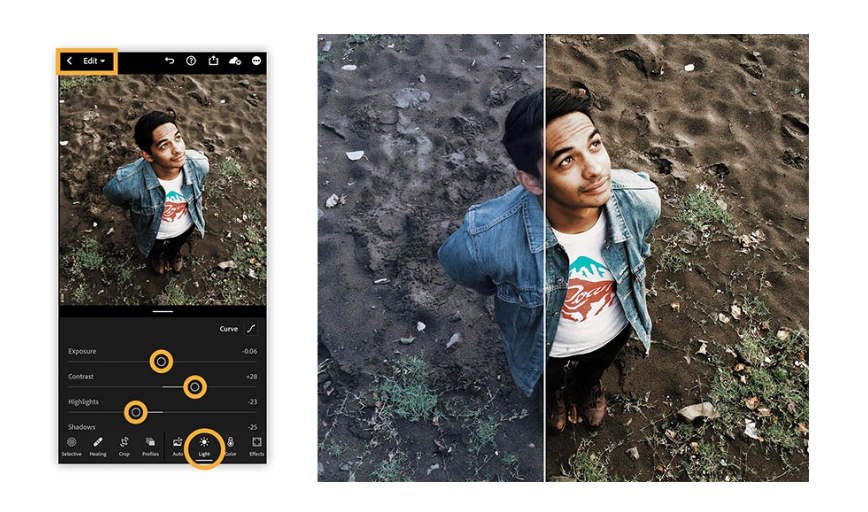
How you can use it:
- Edit your photos for social media directly on your phone — brightness, contrast, saturation, temperature, vibrance, clarity, etc.
- Apply your favourite presets* to give your photos (and your Instagram grid) a consistent look and feel
- Use the Healing feature to remove unwanted objects from your photos with a single swipe (paid version only)
- Use the Masking feature to make edits to faces, backgrounds and other specific areas of your photos (paid version only)
*Presets are individual files you upload to Lightroom that transform your photos in a
single click. The free version of Lightroom comes with several presets (the paid version has more), or you can purchase your own.
Mobile vs. Desktop: Mobile only (free version)
Cost: You can use the Lightroom app free on your iPhone, iPad or Android device.
There’s also the option to upgrade to Premium for $6.49 CAD per month — this gives you access to the Healing and Masking features (which are AMAZING), cloud storage, more than 170 built-in presets, and other great perks.
Get started: Download the Lightroom Photo & Video Editor from the App Store (Apple) or Google Play (Android). Upload a photo and start experimenting!
Note: There are lots of great Lightroom tutorials online, like this one, but if you know you’re only going to use Lightroom to apply presets, just find a set of presets you like (like these ones or any of these ones), and they’ll come with step-by-step instructions on how to use them in Lightroom.
3. CapCut
What it is: An all-in-one video editing app that makes creating TikToks, Reels and other short videos a breeze
Why I love it: There are SO many video editing apps out there, but to me, CapCut is head and shoulders above the rest. Not only is it easy to use, but it works seamlessly with TikTok (more on that below) and has way more bells and whistles than the avearge video editing app.
Why you might NOT love it: CapCut is owned by ByteDance, the parent company of TikTok, so if that’s an issue for you, you might want to opt for another tool (Splice and InShot are both great options).
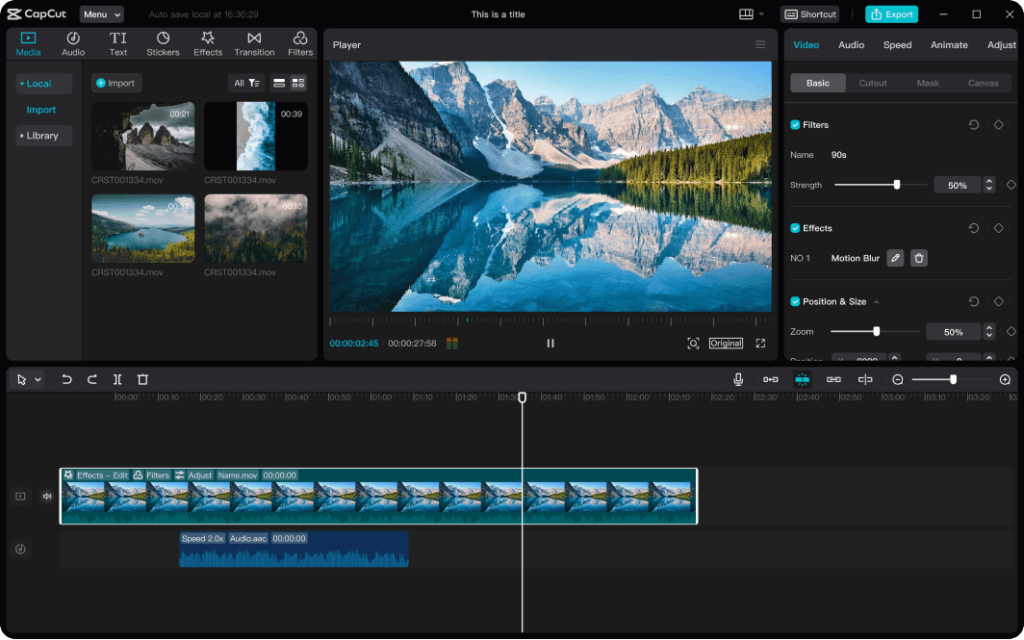
How you can use it:
- Easily edit your video clips to create scroll-stopping videos
- Take advantage of CapCut Templates, which allow you to take trending visual effects and music straight from TikTok and make them your own!
- Add great-looking titles and fully customizable captions
- Add filters and experiment with the “Retouch” feature
- Add music, stickers, text-to-speech effects and more to your videos
- Experiment with cool features like Background Remover
- And so, so much more!
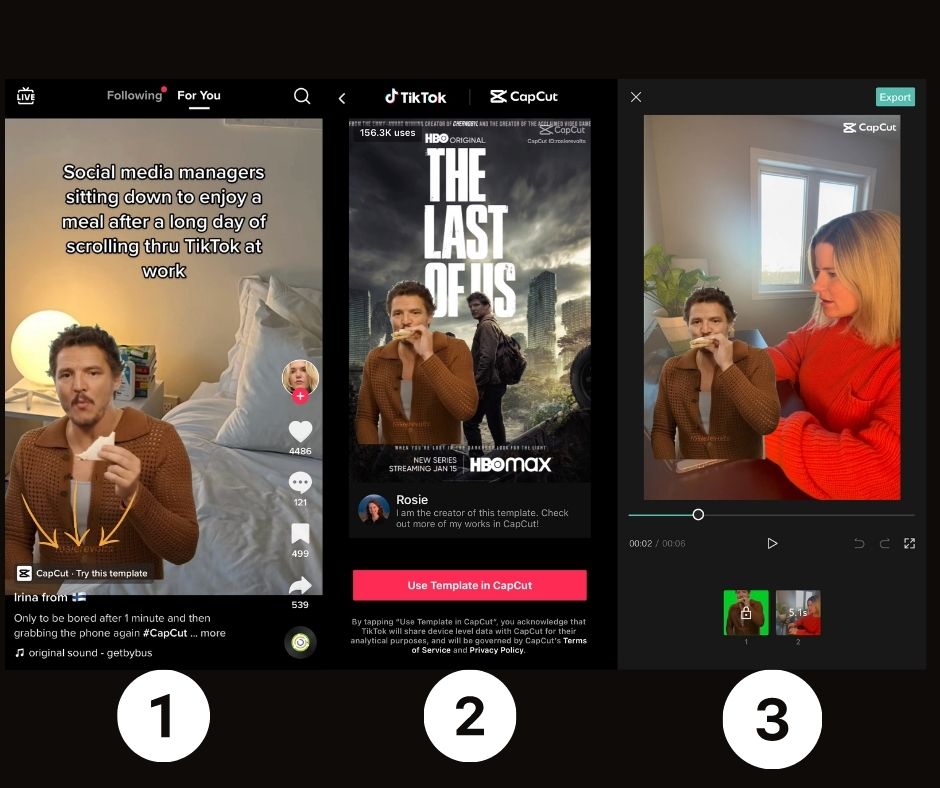
Mobile vs. Desktop: Yes and yes! There’s a desktop version, a desktop app and a mobile app.
Cost: There are both free and paid versions. I went for the paid version ($9.99 CAD / month), but you can get pretty much everything you need from the free one.
Get started: Download the CapCut app, watch the 5-minute tutorial below and start creating!
Bonus! 3 More Social Media Apps to Level Up Your Game
Meta Business Suite (mobile app)
OK, this app is not particularly flashy or fun, but it makes your life a lot easier by putting all of your Instagram and Facebook activities in one place. Messages, comments, notifications, scheduling — you can find them all in this single app.
Download it free from the App Store (Apple) or Google Play (Android).
Later (desktop and mobile)
Want more analytics, scheduling tools and/or the ability to preview your Instagram grid before you post? Then you want Later!
There are SO many great social media management tools out there, but Later is my first choice for small business owners and entrepreneurs.
Not only is it free (although there are paid versions with enhanced features), but it will complement your social media marketing with lots of helpful analytics, including what your best times are to post and what hashtags are most effective for you.
Repost (mobile app)
Ahhh, the OG of Instagram apps!
Repost is a simple app that lets you make a copy of someone else’s Instagram photo or video, so you can repost it on your own account.
But one VERY important caveat: Don’t share someone else’s content without asking permission first!
And once you have permission, always tag them in the photo/video and credit them in the caption as well.
A Final Word on Social Media Tools…
I hope you enjoyed these recommendations and found them helpful!
Even just incorporating the first three tools will completely level-up your social media game — from your photos to your videos to your overall branding and graphics.
Another way to put your social media sales on the fast track: work with a social media strategist! (Hi, there! 👋)
Check out the services I offer for just some of the ways we can work together.
Psst…Want More Good Stuff Like This?
Then you need to sign up for my email list to get FREE social media tips and strategies just like this delivered straight to your inbox every week. Click here to get on the list now!
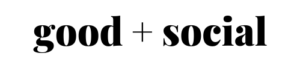
2 Comments on The Best Free Social Media Tools for Small Businesses & Entrepreneurs
Comments are closed.